Channels
Your Workzone messaging can be comprised of channels. Use channels to hold most of your conversations with multiple members of team. They can be organized around anything — departments, projects, or even office locations — and you can create as many as you need. Every channel belongs to a specific workspace.
Channels are open to any user with access to Messages and the related workspace. All messages within a channel are searchable.
To access Channels, start in the Messages module in the toolbar at the top of Workzone, where you’ll find a section labeled CHANNELS on the left.
Just below the CHANNELS heading are the names of the most recent (if any) channels you’re included in.
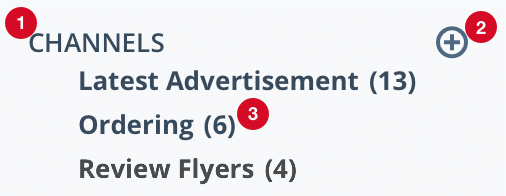
1. Clicking the CHANNELS heading allows you to browse all channels. You can use the search box, or click on the name of the channel from those listed below.
Any user can receive notification of any new messages posted in a channel. To subscribe a user to a particular channel, once that channel is displayed, hover the cursor over the title at the top to display a silhouette icon ![]() . Click that icon to display the channel’s notifications settings. Users can be added with the “Me” (for yourself), or “Other user” links at the bottom or removed by selecting the X to the right of their name.
. Click that icon to display the channel’s notifications settings. Users can be added with the “Me” (for yourself), or “Other user” links at the bottom or removed by selecting the X to the right of their name.
2. Click the plus symbol to start a channel. If you haven’t already, you’ll need to select a workspace, then enter a name for the channel and click the blue Create Channel button. You can then enter a message in the channel and click the blue Send button.
3. Unread messages will display with a number to the right of the name of the channel.
When posting in channels, you can call the attention of another user by @mentioning them, having any channel messages received display in the Notifications Inbox.